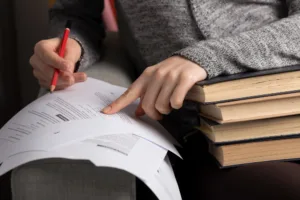Think you’re ready to hit “print” on your masterpiece? Not so fast! Avoid these costly printing mistakes that can sabotage your book launch and leave you with a stack of unusable copies (and a gaping hole in your wallet).
The most common printing mistakes include using the wrong file format (stick to PDF/X-1a!), neglecting bleed and trim areas, choosing unsuitable paper and binding, overlooking legal requirements like ISBNs, and miscommunicating with your printer. To avoid these pitfalls, carefully prepare your files, use online tools and checklists, and communicate clearly with your printing partner.
Master your book printing process and avoid costly errors with this comprehensive guide. Learn how to:
- Nail the technical details: File formats, bleed, resolution, and more.
- Choose the right materials: Paper, binding, and eco-friendly options.
- Communicate effectively: Get what you want from your printer.
- Avoid legal pitfalls: ISBNs, barcodes, and compliance.
- Save time and money: Streamline your workflow and negotiate like a pro.
Don’t let printing mistakes turn your publishing dream into a nightmare. Keep reading to discover expert tips and real-life case studies that will help you print like a pro!
Top 5 Printing Mistakes and How to Avoid Them
Now that you’re aware of the high stakes involved, let’s dive into the five most common printing mistakes that can derail your book project and how to avoid them:
File Format and Prepress Errors

The Problem: You’ve painstakingly designed your book, but when you receive the printed copies, the fonts look different, the colors are dull, or the images are pixelated. What went wrong?
Often, the culprit is hidden in the file format and prepress preparation. Common issues include:
- Unembedded Fonts: When fonts aren’t embedded in your PDF, the printer might substitute them with different fonts, leading to unexpected and often unsightly changes in your text.
- RGB vs. CMYK Color Mismatch: Computer screens use RGB color mode, while printers use CMYK. If you don’t convert your files to CMYK, the colors in your printed book will likely appear different from what you see on your screen.
- Low-Resolution Images: Images need a resolution of at least 300 DPI (dots per inch) for clear printing. Using low-resolution images can result in blurry or pixelated pictures in your book.
The Solution:
- Always Use PDF/X-1a: This is the industry standard for print-ready files, ensuring your fonts, colors, and images are correctly embedded and formatted.
- Embed Fonts and Convert to CMYK: Make sure all fonts are embedded in your PDF and convert all images to CMYK color mode before sending files to the printer.
Common issues include using unembedded fonts, RGB vs. CMYK color mismatch, and low-resolution images – all avoidable with proper file preparation.
Tools to the Rescue:
- Adobe Acrobat Preflight: This free tool allows you to check your PDF for potential printing issues, including missing fonts and incorrect color modes.
- Markzware FlightCheck: For more in-depth preflighting, consider this paid tool that offers advanced checks and automated fixes.
Case Study: Emily, a self-published author, was excited to launch her fantasy novel. She designed the cover herself, but forgot to convert it from RGB to CMYK. The result? The deep purple she envisioned turned into a dull, disappointing blue in the printed copies. Emily had to pay $2,800 for reprints, delaying her book launch and causing a major headache.
Don’t let Emily’s story be yours! By taking the time to prepare your files correctly, you can avoid these costly and frustrating errors.
Poor Paper and Binding Choices

The Problem: You want your book to feel substantial and high-quality in the reader’s hands, but you also need to be mindful of printing and shipping costs. Choosing the wrong paper or binding can lead to a disappointing final product or a hefty invoice.
Common pitfalls include:
- Paper Too Thin: Using flimsy paper can make your book feel cheap and unprofessional.
- Paper Too Thick: While thick paper might seem luxurious, it can significantly increase printing and shipping costs, especially for bulk orders.
- Unsuitable Binding: Different binding methods have different strengths and weaknesses. For example, PUR glue binding (commonly used for paperbacks) can fail in humid climates, while Smyth-sewn binding offers superior durability for long-lasting books.
The Solution:
- Choose the Right Paper:
- For novels and other text-heavy books, a 70# matte paper offers a good balance of quality and affordability.
- For art books or photo books where image quality is paramount, consider a 100# coated paper for sharper image reproduction.
- Select the Appropriate Binding:
- For paperback books, perfect binding with PUR glue is a common choice, but if you’re concerned about durability, opt for Smyth-sewn binding.
- For hardcover books, case binding with sewn signatures is the most durable and professional option.
Data Point: “Hardcover books have 18% lower return rates than paperbacks.” – IBPA 2023 Report
By carefully considering your book’s content, target audience, and budget, you can select the ideal paper and binding combination that strikes the perfect balance between quality and cost-effectiveness.
Ignoring Bleed and Trim Guidelines

The Problem: You receive your printed book, and to your dismay, the edges look unfinished, with white slivers peeking through or essential text getting chopped off. This frustrating issue often stems from overlooking bleed and trim guidelines.
Understanding Bleed and Trim:
- Bleed: This is the extra space (usually 3mm) that extends beyond the trim line of your page. It ensures that when the book is trimmed to its final size, there are no unintended white edges.
- Trim Line: This is the line where the page will be cut after printing.
Common Issues:
- Missing Bleed: If you don’t extend background colors or images to the bleed area, you risk having white edges appear after trimming.
- Incorrect Spine Width Calculations: The spine width depends on the page count and paper thickness. An inaccurate calculation can lead to a spine that’s too narrow (causing the pages to bulge) or too wide (making the book difficult to open).
The Solution:
- Always Include Bleed: Set a 3mm bleed in your design software and ensure all background elements extend to the bleed edge.
- Calculate Spine Width Accurately: Use online spine width calculators or consult with your printer to determine the correct spine width for your book.
Tools to the Rescue:
- InDesign Bleed Settings: Adobe InDesign makes it easy to set up bleed in your document.
- Online Spine Calculators: Many online calculators can help you determine the spine width based on your book’s specifications.
Case Study: Mike, a self-published author, was eager to share his memoir with the world. He formatted his book in Microsoft Word and exported it directly to PDF, unaware of the importance of bleed. When he received his printed copies from Amazon KDP, the text was cut off at the edges, making some sentences unreadable. Mike lost potential sales and had to scramble to fix the issue, costing him valuable time and money.
Don’t let bleed and trim mistakes sabotage your book’s professional appearance. With a little attention to detail and the right tools, you can ensure clean, polished edges that make a positive impression on your readers.
Legal and Compliance Oversights

The Problem: You’re almost at the finish line, but overlooking legal and compliance requirements can lead to unexpected hurdles, delays, and even penalties. These issues can range from incorrect ISBNs to non-compliance with environmental regulations.
Common Issues:
- ISBN and Barcode Errors: An incorrect or improperly formatted ISBN (International Standard Book Number) can disrupt distribution and sales. Similarly, barcode scaling errors can prevent retailers from scanning your book, hindering sales and inventory management.
- Non-Compliance with State-Specific Regulations: Different states have specific requirements for book printing, particularly regarding environmental standards. For example, California’s AB 1200 mandates the use of vegetable-based inks and restricts the use of certain chemicals in printing.
The Solution:
- Obtain a Valid ISBN: Register your ISBN through Bowker, the official ISBN agency for the United States. Never reuse an ISBN across different formats or platforms.
Beyond ISBNs, be aware of potential legal pitfalls related to font licensing. The use of unauthorized fonts (like Helvetica) in commercial printing can lead to lawsuits, with cases increasing by 23% annually and average settlements around $7,500. Even if you’ve purchased a font license from Adobe, you might need additional authorization for commercial print use, depending on the font foundry’s licensing agreement (e.g., Linotype).heridan BookTo avoid these issues, consider exploring open-source font libraries like Google Fonts, which offer a wide variety of free fonts for commercial use. You can also use font replacement tools like FontForge to automatically find suitable open-source alternatives to commonly used fonts (e.g., Liberation Sans as a substitute for Arial). - Stay Informed About State Regulations: Research and comply with specific regulations in the states where your book will be printed and distributed. For instance, if you’re printing in California, ensure your printer uses compliant inks and materials.
- Choose Eco-Friendly Options: Using FSC-certified paper and vegetable-based inks not only demonstrates your commitment to sustainability but can also be a selling point for environmentally conscious readers.
Data Point: “22% of readers are willing to pay more for eco-friendly books.” – Nielsen 2023 Survey
By being diligent about legal and compliance aspects, you can avoid potential setbacks and ensure your book reaches its intended audience without any hiccups.
Communication Breakdowns with Printers
The Problem: You’ve dotted your i’s and crossed your t’s, but miscommunication with your printer can still lead to frustrating and costly errors. Unclear instructions, lack of proper proofing, and disagreements about responsibility can all create headaches and delays.
Common Issues:
- Vague Instructions: Failing to clearly communicate your expectations about paper type, binding, color accuracy, and other details can lead to misunderstandings and a final product that doesn’t meet your vision.
- Lack of Proof Approval: Skipping the proof approval stage or not thoroughly reviewing proofs can result in errors going unnoticed until it’s too late, requiring expensive reprints.
- Disputes Over Responsibility: If problems arise, it’s crucial to have clear documentation and agreements in place to determine who is responsible for fixing the issue.
The Solution:
- Crystal-Clear Communication: Provide your printer with detailed specifications, including:
- File Format: Specify PDF/X-1a.
- Paper Type and Weight: Provide exact specifications.
- Binding Method: Clearly indicate your preferred binding style.
- Color Accuracy: If color is critical, specify Pantone colors and request a press check (if possible).
- RACI Matrix: Use a RACI matrix to clearly define roles and responsibilities for each stage of the printing process. This ensures everyone is on the same page and knows who is accountable for what.
- Proof Approval Process: Always request and carefully review physical proofs before giving the final approval for printing. Document your approval with a signature or email confirmation.
Beyond these technical specifications, consider the timing of your print job. US printers experience peak demand in Q4 (October-December) due to the holiday season. During this period, production capacity can exceed 95%, leading to longer turnaround times (up to 10 days for file review) and a 40% increase in error rates.
To mitigate this risk, plan your printing schedule strategically. For example, if you’re aiming for a holiday release, submit your files by June to avoid the September rush. You can also consider regional printing options.
Case Study: Coastal Press, a small publisher in California, was producing a high-end art book with a unique font. The designer, however, neglected to embed the font in the PDF. The printer, assuming the file was print-ready, proceeded with production. The result? 30% of the printed copies had garbled text, leading to a costly reprint and a damaged reputation. By implementing a clear RACI matrix and a mandatory proof approval process, Coastal Press could have prevented this disaster.
By establishing clear communication channels, defining responsibilities, and meticulously reviewing proofs, you can minimize the risk of miscommunication and ensure a smooth and successful printing process.
Expert Tips for Flawless Printing
You’ve learned about the common pitfalls, but now let’s take your printing knowledge to the next level with expert advice to ensure your book looks its absolute best:
Prepress Checklist: Your Final Line of Defense
Table Title: Essential Book Printing Specifications
| Feature | Description | Ideal for |
| File Format | PDF/X-1a (ensures fonts, colors, and images are embedded correctly) | All print projects |
| Resolution | 300 DPI for interior images, 450 DPI for cover images | Sharp, clear images in print |
| Bleed | 3mm bleed area to prevent white edges after trimming | All print projects |
| Color Mode | CMYK (for printing), not RGB (for screens) | Accurate color reproduction in print |
| Paper Type | 70# matte (good balance of quality and affordability) | Novels, text-heavy books |
| 100# coated (superior image quality) | Art books, photo books | |
| FSC-certified recycled paper (environmentally friendly) | Projects with a focus on sustainability | |
| Binding | Perfect binding with PUR glue (common for paperbacks) | Standard paperback books |
| Smyth-sewn binding (more durable) | Paperbacks requiring extra durability, art books | |
| Case binding with sewn signatures (most durable) | Hardcover books | |
| Hybrid Printing | Combines offset and print-on-demand to balance cost and quality | Small publishers, initial print runs |
| ISBN Barcode | Must be ≥80% scale to ensure proper scanning | All commercially sold books |
Before you send your files to the printer, follow this checklist to catch any potential issues:
- Verify bleed, trim, and margins. Ensure you’ve included the necessary 3mm bleed and that your margins are set correctly.
- Embed fonts and convert to CMYK. Double-check that all fonts are embedded and that images are in CMYK color mode.
- Use Pantone Color Bridge for color accuracy. If precise color matching is critical, use a Pantone Color Bridge guide to select and communicate colors accurately.
Tool Recommendations:
- Adobe InDesign: This industry-standard design software offers comprehensive tools for prepress preparation, including bleed settings, font management, and color conversion.
- Vellum: This user-friendly software is ideal for self-published authors, offering automated formatting and prepress checks.
- Atticus: Another excellent option for self-publishers, Atticus provides a streamlined workflow and helps you create professional-looking print-ready files.
Cost-Saving Strategies: Print Smart, Not Expensive
Printing costs can quickly add up, especially for small publishers. Here are some expert tips to save money without sacrificing quality:
- Opt for hybrid printing: This combines the cost-effectiveness of print-on-demand (POD) with the quality and bulk discounts of offset printing. You can print a small initial run using offset printing and then fulfill additional orders through POD.This strategy can be particularly beneficial for small publishers, as it allows you to reduce storage costs and minimize the risk associated with large print runs. Keep in mind that POD often involves hidden costs like warehousing fees (e.g., Amazon FBA) and potential losses from returns, which average around 8%.To optimize costs, consider a 30/70 split: print 30% of your estimated quantity with the lowest possible MOQ through offset printing, and then utilize POD for the remaining 70%.
- Negotiate MOQs with printers: Many printers have minimum order quantities (MOQs), but you can often negotiate lower MOQs, especially if you’re willing to be flexible with turnaround times or paper choices.
Data Point: “Hybrid printing reduces costs by 25% for small publishers.”
Legal and Brand Protection: Safeguard Your Work
- Include disclaimers and copyright notices: Protect your intellectual property by adding appropriate disclaimers and copyright information to your book.
- Use eco-certifications to enhance brand value: Promote your commitment to sustainability by using FSC-certified paper and highlighting this choice on your book’s copyright page or marketing materials.
Example: Green Read, a non-profit organization, significantly boosted their sales by switching to FSC-certified paper and actively promoting their eco-friendly choice. This resonated with their target audience and enhanced their brand image.
Real-Life Case Studies: Learning From Others’ Mistakes
Sometimes, the best way to learn is through the experiences of others. Let’s examine three real-life case studies that highlight the consequences of printing mistakes and the strategies used to overcome them:
Case Study 1: The RGB Disaster
Background: Emily, a self-published author, was eager to launch her fantasy novel. She designed the cover herself, using vibrant colors and eye-catching graphics. However, she made a crucial mistake: she forgot to convert the cover image from RGB to CMYK before sending it to the printer.
The Outcome: When Emily received her printed books, she was shocked. The deep purple she envisioned for the cover had turned into a dull, washed-out blue. The printer, citing “file error,” refused to take responsibility. Emily had to pay $2,800 for reprints, delaying her book launch and causing significant stress.
Lessons Learned:
- Always double-check color modes and ensure your files are in CMYK before sending them to the printer.
- If you’re unsure about any aspect of file preparation, consult with your printer or a prepress expert.
- Consider using a professional design service if you’re not confident in your own prepress skills.
Case Study 2: The Font Fiasco
Background: Coastal Press, a small publisher in California, was printing a limited-edition art book with a unique, elegant font. The designer, however, neglected to embed the font in the PDF file. The printer, assuming the file was print-ready, proceeded with production.
The Outcome: When the books arrived, 30% of them had garbled text where the special font should have been. The printer, after investigating, confirmed that the missing font was the cause. Coastal Press had to reprint the affected copies, incurring a cost of $8,200 and delaying distribution. The incident also damaged their reputation for quality.
Lessons Learned:
- Always embed fonts or convert them to outlines to prevent font substitution issues.
- Implement a rigorous prepress checklist to ensure all files are print-ready.
- Consider using automated preflight tools to catch potential errors before sending files to the printer.
Tools and Resources: Your Printing Arsenal
To help you navigate the printing process with confidence, here’s a roundup of essential tools and resources:
Free and Paid Tools
-
Prepress:
- Adobe Acrobat Preflight (free): A basic but useful tool for checking your PDF files for potential printing issues.
- Markzware FlightCheck ($199): A more comprehensive preflighting tool with advanced checks and automated fixes.
-
Design:
- Vellum ($199): User-friendly software designed for self-published authors, offering automated formatting and prepress checks.
- Atticus ($147): Another excellent option for self-publishers, providing a streamlined workflow and professional-looking print-ready files.
-
Color Calibration:
- X-Rite ColorMunki ($500): A portable spectrophotometer that helps you calibrate your monitor for accurate color representation, minimizing the risk of color discrepancies between your screen and the final printed product.
Conclusion
Congratulations! You’ve now armed yourself with the knowledge and tools to avoid common printing pitfalls and ensure your book is printed to the highest standards. Remember, proactive planning, attention to detail, and clear communication are your allies in this journey. By implementing the strategies outlined in this guide, you can confidently navigate the printing process, save money, protect your brand, and deliver a beautiful, professional book that you and your readers will be proud of.
Final Thought:
“Avoiding printing mistakes isn’t just about saving money—it’s about protecting your brand and delivering a professional product to your readers.”
Now go forth and print with confidence!